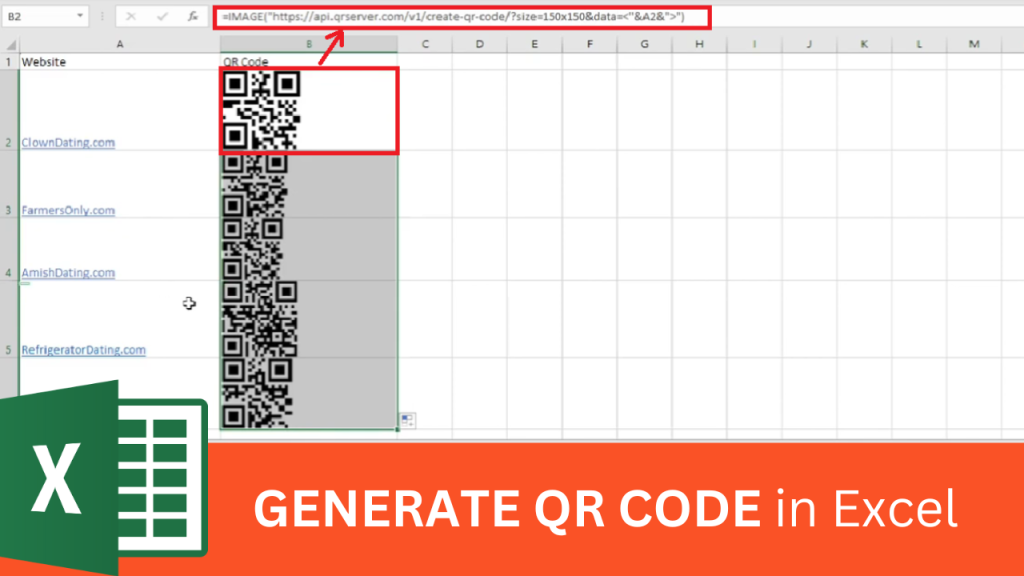If you’d like to create a QR code in Excel, watch this video to see how to How to create a QR code in Excel easily and quickly.
Steps To Create a QR code in Excel
To Create QR codes in Excel, please see the following steps (also watch the video above):
- In the first column, include your website urls
- In column 2 row 1, add this script: =IMAGE(“https://api.qrserver.com/v1/create-qr-code/?size=150×150&data=<“&YOURDATAGOESHERE&”>”)
- Highlight the text that says “YOURDATAGOESHERE” then click on the column 1, row 1 cell. This will replace “YOURDATAGOESHERE” with your website url. And now you will see your QR code generated.
- Click on Column 2, row 1 and drag the cell down to populate the other cells in column 2 and to generate the QR code for each website.
The QR codes generated in Excel will work if your use your phone to scan the QR code.
If this was helpful, please consider subscribing to the How To Studio youtube channel.