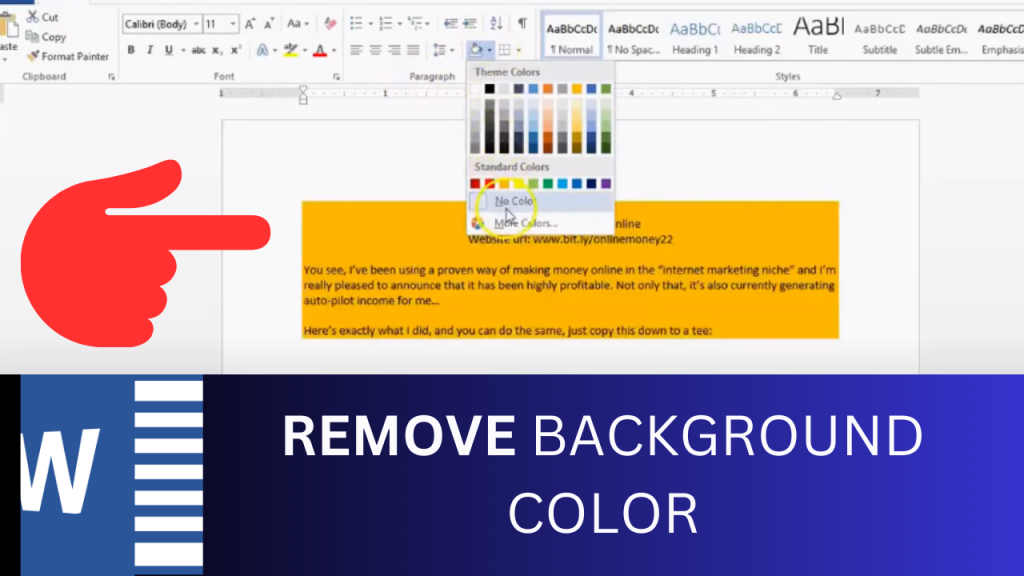If you’d like to remove background color from pasted text in Word, watch this video to see 3 ways how to remove background colour from pasted text in Microsoft Word.
⚡️Method 1 – How to remove text highlight or background color from pasted text in Microsoft Word
1. Block or highlight the area that you want to remove the highlights formatting from
2. On your keyboard, press ctrl + spacebar.
This should work for all microsoft word versions; 2003, 2007, 2010, 2013, 2016.
⚡️Method 2 – How to remove background colour from pasted text in Word
1. Block or highlight the area that you want to remove the highlights formatting from
2. Click Home tab
3. Go to Paragraph section
4. click the down arrow on the ‘paint bucket’ icon; This icon is called ‘shading’
5. select “no color”
⚡️ Method 3 – How to remove background colors from Copied text in Word
1. Block or highlight the area that you want to remove the highlights formatting from
2. Go to the ‘Design’
Tab 3. Click ‘page border’ (upper right hand side of page)
4. Click ‘shading’ tab
5. Select ‘No color’ in the ‘fill’ section
6. Select ‘Text’ in ‘apply to’ section
For more ways on How to Remove Background Color from Pasted Text in Word, click here