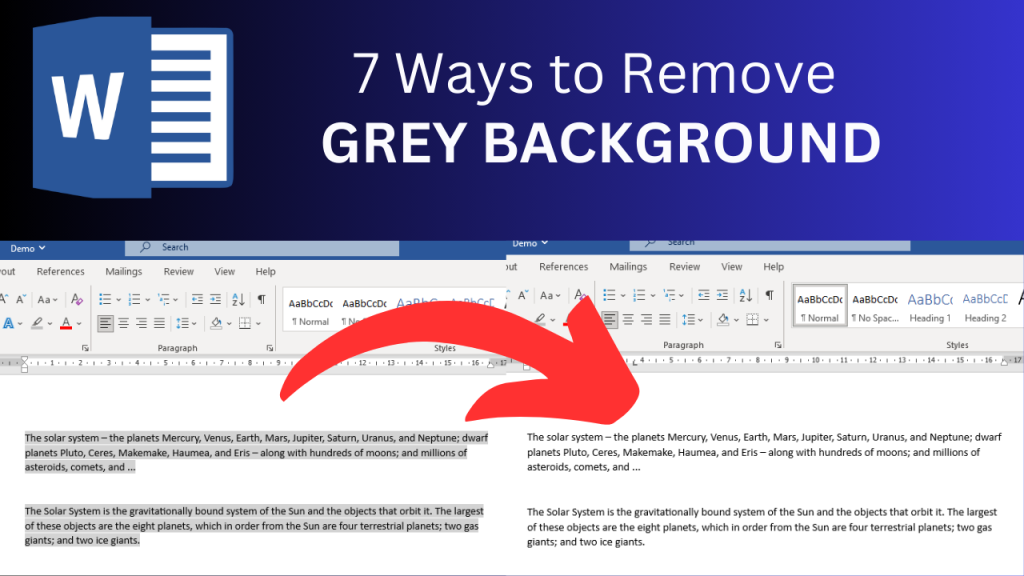If your wondering ‘How do I remove background color from pasted text in Word?’, watch this video to see 7 ways how to remove background colour from pasted text in Microsoft Word:
⚡️Method 1 – How to remove text highlight or background color from pasted text in Microsoft Word
1. Block or highlight the area that you want to remove the highlights formatting from
2. Copy the text
3. In your windows search bar, search for ‘notepad’ and open it
4. Paste your copied text in notepad
5. Copy the text from notepad
6. Paste paste the copied text inside Microsoft Word.
With this method, you’ll remove the formatting and thus the background color from your text.
⚡️Method 2 – How to remove background colour from pasted text in Word
1. Highlight the area that you want to remove the highlights formatting from
2. Go to ‘home’ tab
3. In the paragraph section, click the arrow beside the icon called ‘shading’
4. Select ‘no color’.
And then the gray background will be gone.
⚡️ Method 3 – How to remove background colors from Copied text in Word
- Open your internet browser. It can be any browser, it can be Google Chrome or it can be Microsoft Edge or it can be something else.
- Highlight your entire text that has a grey background.
- Copy the highlighted text
- Go to your internet browser and paste the text inside your browser’s search bar
- Copy the text from your browser’s search bar and paste it into Microsoft Word.
This method clears the formatting and removes the background colour from your text.
⚡️Method 4 – How to remove text highlight or background color from pasted text in Microsoft Word
- Highlight the text that has the background color on it.
- On your keyboard, press CTRL + SPACE
This removes the character formatting and thus the background color will be removed.
⚡️Method 5 – How to remove background colour from pasted text in Word
- Highlight our text that you want to remove the gray background color from.
- Go to the ‘home’ tab
- In the font section, look for this ‘A’ with the eraser icon on it and click it
This will remove the background color from the text, so that there’s no more gray background there.
⚡️ Method 6 – How to remove background colors from Copied text in Word
- Highlight our text that you want to remove the grey background colour from.
- Click on design
- Go to the page background section and go to ‘page borders’ and then click on ‘shading’.
- In the section that says ‘fill’ ensure to click ‘no color’.
- Ensure to select the option ‘clear’ and then make sure ‘paragraph’ is selected. You can also toggle between text and paragraph in case one works better than the other for you. But the paragraph function that should work perfect perfectly fine.
- Click OK.
Your background color will now be deleted from the text.
⚡️Method 7 – How to remove background colour from pasted text in Word
- Highlight the text that has the background color on it.
- On your keyboard, press CTRL + Q
Now the background color will be removed.
For more ways on How to Remove Background Color from Pasted Text in Word, click here