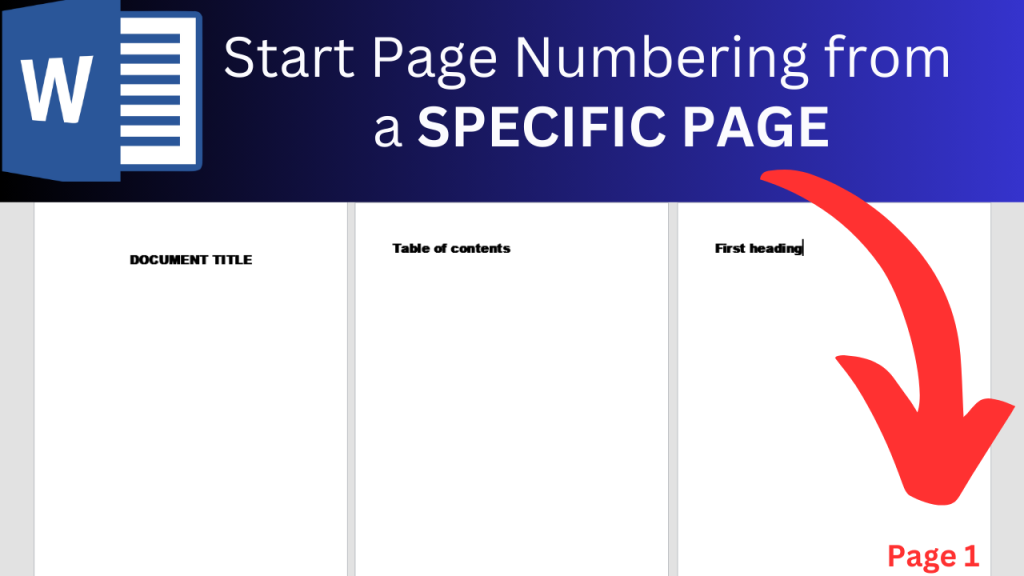If you’d like to Start Page number on a specific page in Word, watch this video to see how to How to Start Page Numbering From a Specific Page in Word.
Steps in Add Page Numbers Starting from A Specific Page
To insert page numbers starting on a specific page in word, please see the following steps (also watch the video above):
- Scroll down to where you want to start your page numbering
- Click in front of it and then click on page layout
- Click on ‘breaks’ and then scroll down to the next page
- Go to ‘insert’ then go to ‘page number’ and add your page number where you’d like to on the page (example: top, bottom)
- Right click on the page number, then click ‘format’ and then insert ‘1’ in the box at the bottom to let the page number start at 1
- Click ‘OK’
- Click the option that says ‘link to previous’
- Now remove the page number from the pages that you don’t want to have page numbers. For example, if you don’t want to have page numbers on the first 2 pages, then remove the page numbers from the first 2 pages.
If this was helpful, please see the other videos on the How To Studio youtube channel.